How can I disable login screen on wake up?
Step 1, Open Local Group Policy Editor. Press WIN+R key->input "gpedit.msc" -> open Local Group Policy Editor.

Step 2, Click Local computer Policy->Administrator Templates->System->Power Management->Sleep Settings.
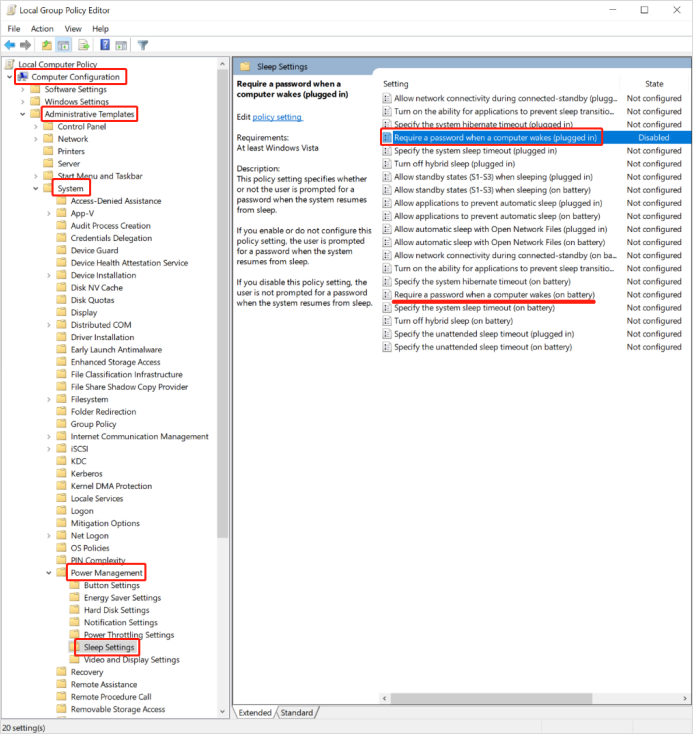
Step 3, Double click "Require a password when a computer wakes(plugged in)" and select "Disabled" . Click Apply and OK to save the changes.
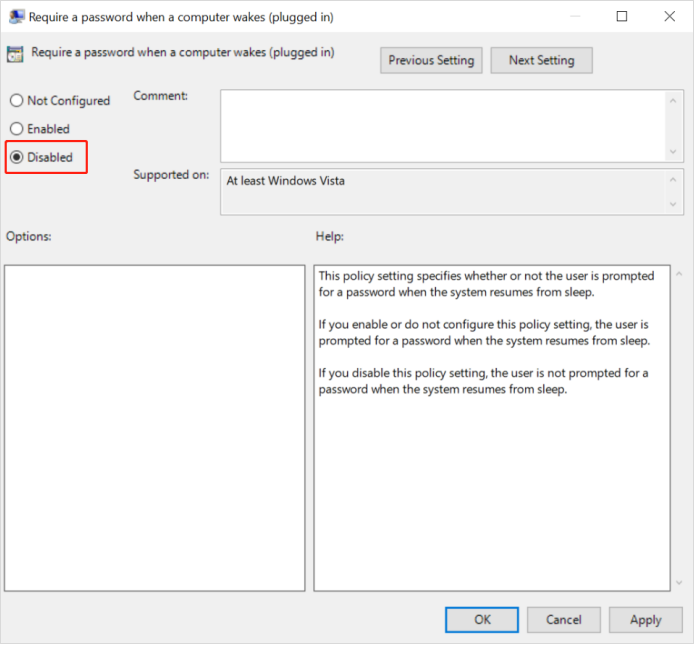
If you need the login screen when a computer wakes, you can change it to "enabled".



Leave a comment
This site is protected by hCaptcha and the hCaptcha Privacy Policy and Terms of Service apply.