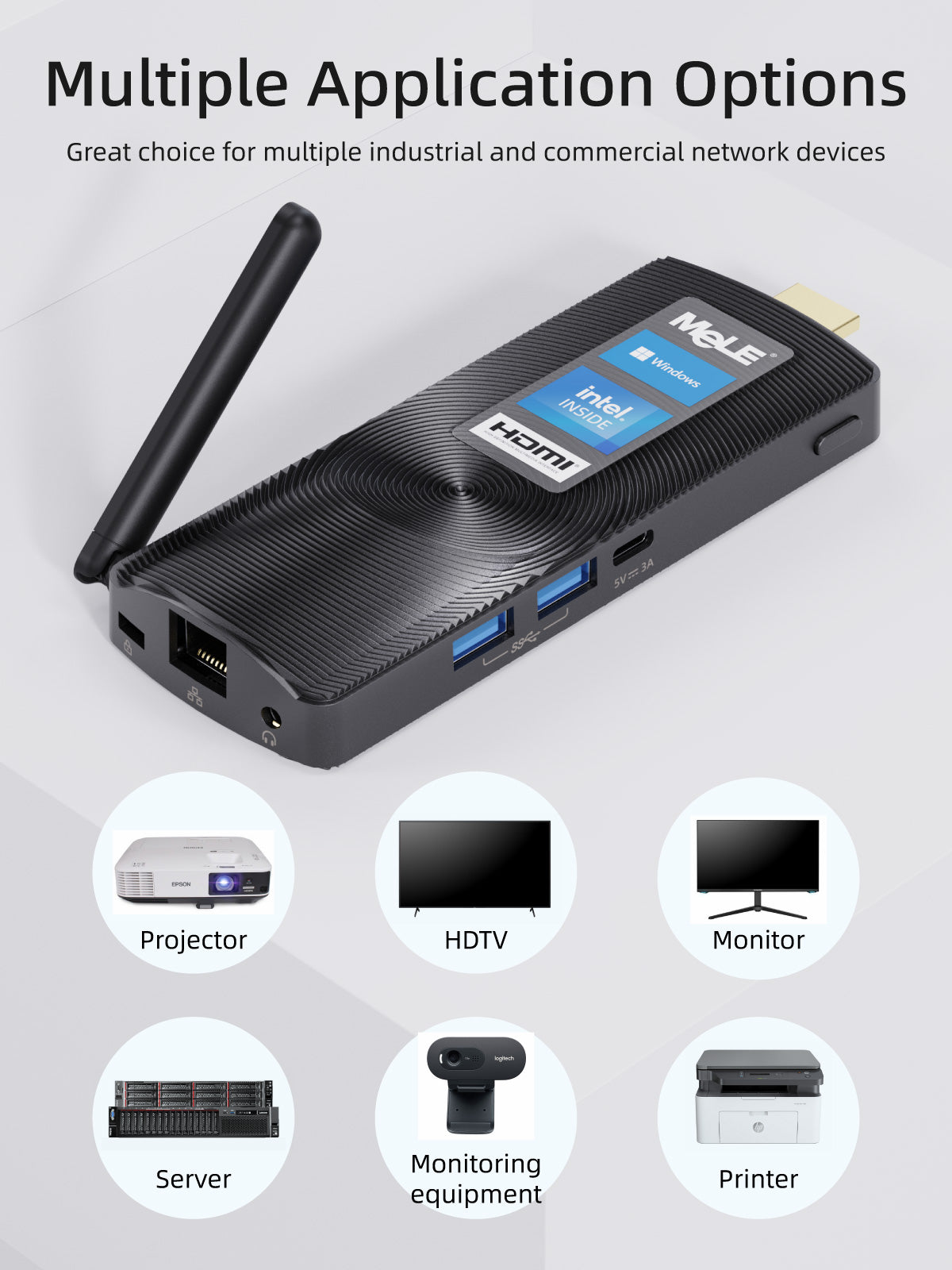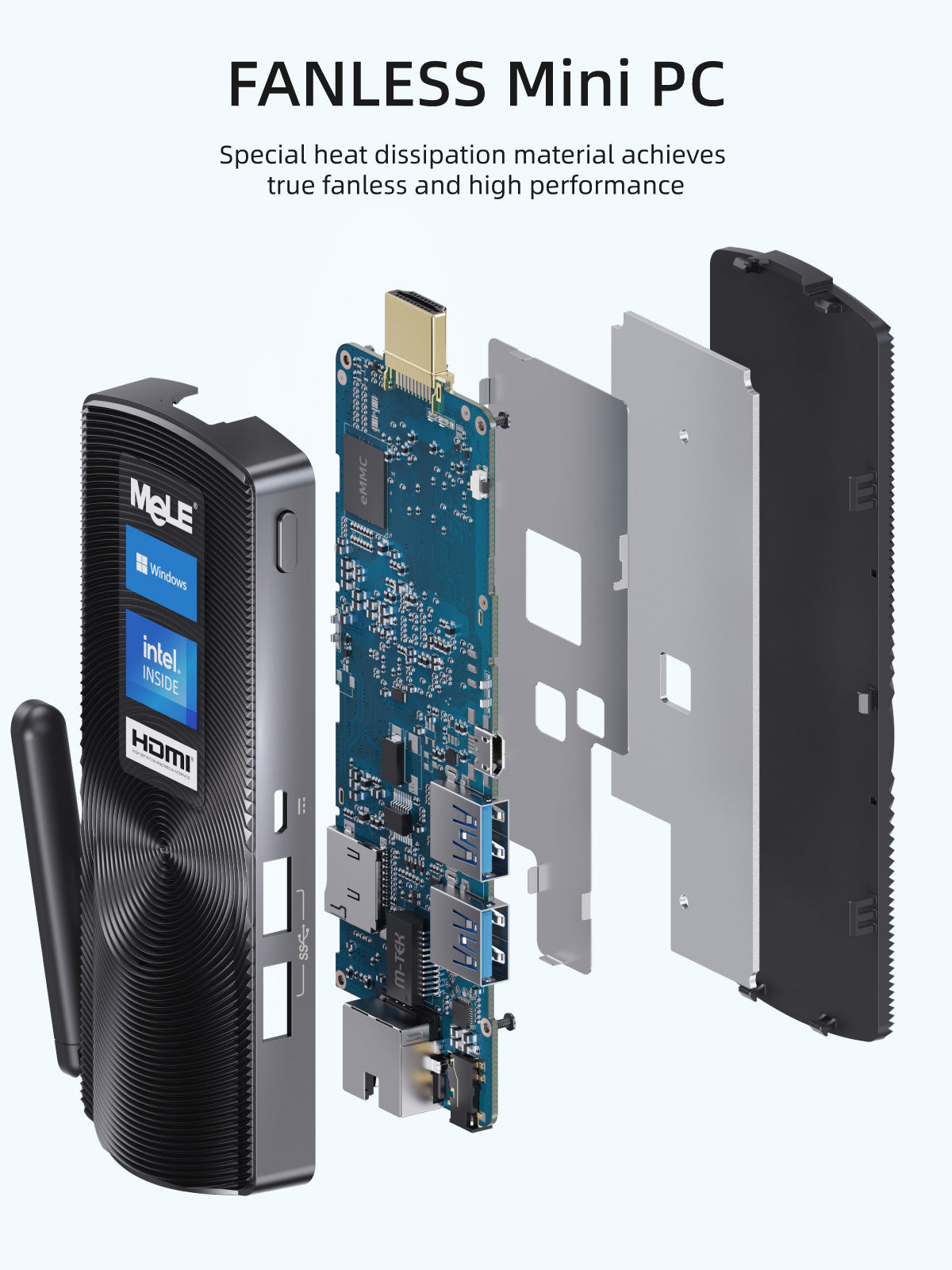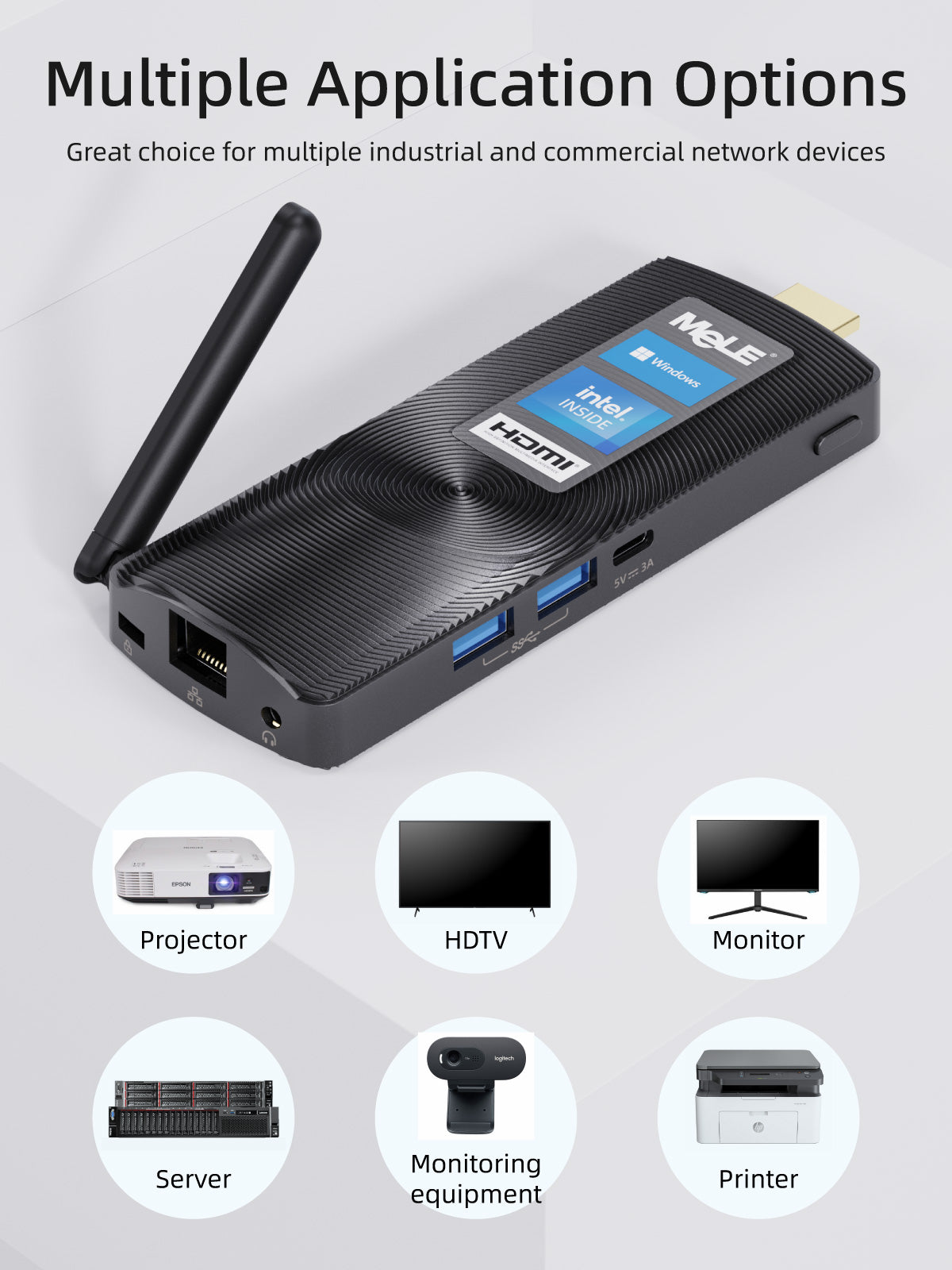
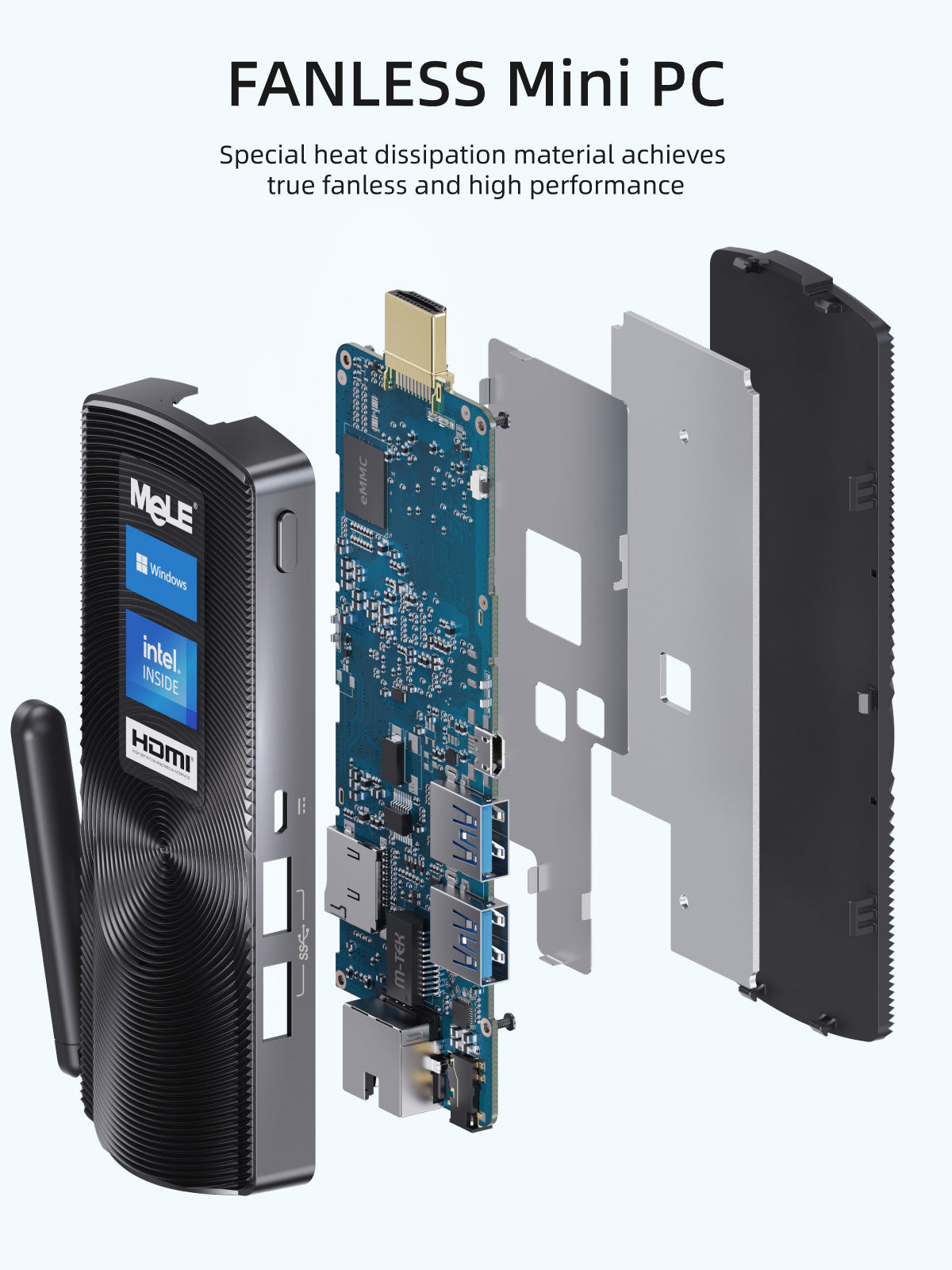







MeLE PCG02 - Fanless PC Stick J4125
Tax excluded. Shipping calculated at checkout
【 Processor & OS 】
- Intel Celeron Quad Core Processor:
J4125 (2.0~2.7 GHz), Intel UHD Graphics 600
- Operating System: Pre-installed Windows 11 Pro (64-bit) ; Support Linux, Ubuntu
-Language: pre-installed English, Spanish, Russian, French, German, Italian, Portuguese, Polish, Dutch, Swedish, Japanese, Korean, Arabic, Hebrew etc.; Support 100+ languages
- BIOS: Support Wake on LAN / PXE/ BIOS One-Step Reset/ Auto Power on/ RTC wake up
【 Storage 】
- Memory: 4GB/8GB LPDDR4
- Storage: 64GB/128GB/256GB on-board Storage
- Storage expansion: Support Mirco SD card up to 2TB
【 I/O Specification 】
2x USB 3.0
1x HDMI® port (HDMI® 2.0 for J4105 & J4125, support 4K@60Hz, HDMI 1.4 for J3455, support 4K@30Hz )
1x 3.5mm Audio combo jack
1x Micro-SD Card Slot
1x Gigabit LAN Port
1x Kensington Lock Slot
【 Network and Wireless Connection 】
802.11a/b/g/n/ac Dual Band Wi-Fi (2.4Ghz/5.8Ghz) & Bluetooth 4.2
1x Gigabit LAN Port
Dimensions: 140 x 59 x 18.5 mm
Net Weight: 137.2g
【Power Supply】
Input: AC 100-240V, Output: DC 5V/3A
【 Package Includes 】
1x Mini PC Stick
1x Power Supply with EU/US/UK/AU Type Adapters (Adapters are optional depend on the sales regions)
1x HDMI extension cable
1x User Manual


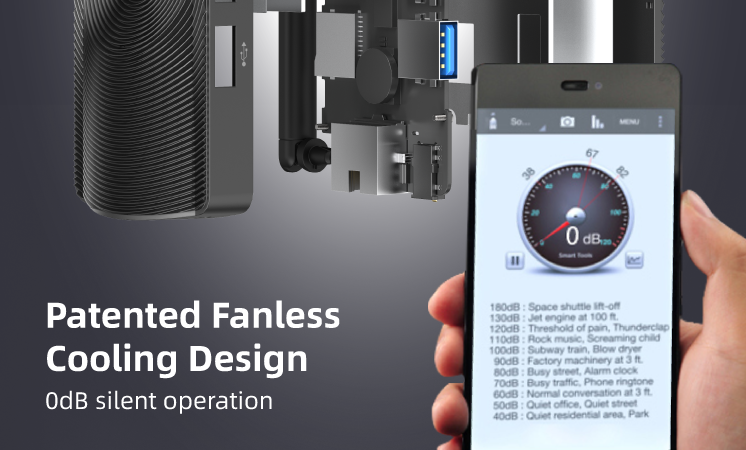

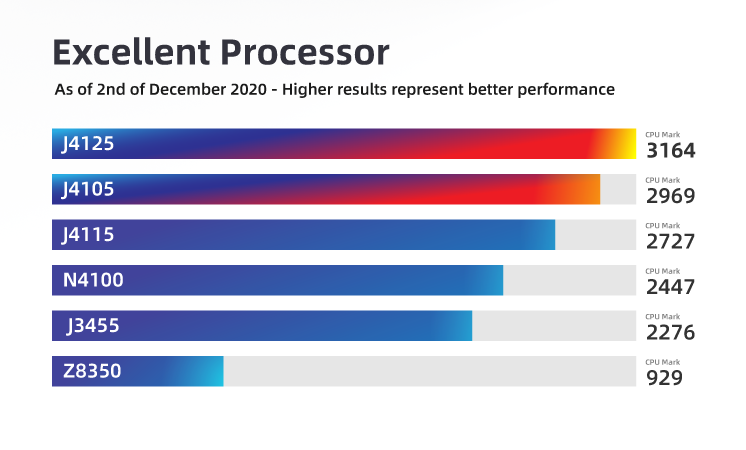

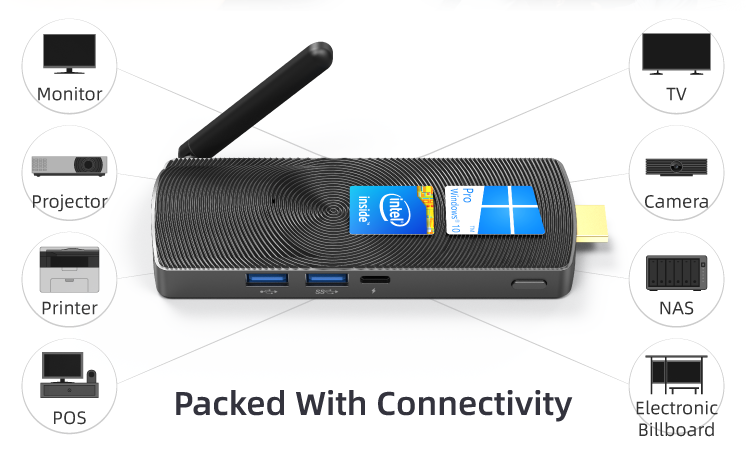

Warranty
We offer 12-month warranty for the hardware of each product under normal usage excluding deliberate damage, accidents, misuse on the product or damage caused by repairs or upgrades attempted by any unauthorized person.
After-sales Service
1. We offer 7x24 hours online service, please contact us anytime when you need support.
2. Please communicate with us if the product has any problem, we will offer you a satisfactory solution including new replacement or refund after confirming the problem.
About Tax
Our price does not include destination import duties, buyers are fully responsible for the import clearance. Please leave a message when you place the order if you have any special requirements.
FAQ
1. Can it be powered by power bank?
The Stick PC needs stable 5V3A power supply, it must be connected with the original power supply. Please don't power it by the power bank.
2. How to reinstall Windows OS?
Step 1, Prepare a USB flash disk with NTFS file system.
Step 2, Download the latest windows image from MeLE forum and decompression the .zip.
Step 3, Copy all the system files of the windows image to the root the direction of your USB flash disk.
Step 4, Plug the USB flash disk into Mini PC, and connect a keyboard.
Step 5, Press the power button and press F7 or Delete continuously to enter into boot menu. Select your USB flash disk to re-install Windows OS. There is no need to install driver separately with the install image provided by us.
Step 6, Mini PC will shut down while the install process finished. Plug out the USB flash disk, then press power button to power on your Mini PC.
Please visit MeLE official website: www.mele.cn ->Forum or contact MeLE support to get the download link of Windows image and driver.
3. How to enter into BIOS Setting?
Press the power button and press F7 or Delete continuously to enter select boot device menu -> select Enter Setup and press Enter.
4. How to set Auto power on?
Step 1, Press the power button and press F7 or Delete continuously to enter select boot device menu -> select Enter Setup and press Enter to enter into BIOS Setting menu.
Step 2, Select Chipset -> Common Function -> Power on by auto or Manual-> Select Auto Power on .
Step 3, Then go to Save & Exit -> Save Changes and Exit -> Yes to complete this setting.
5. How to activate Windows?
Each MeLE Mini PC has preinstalled Windows 10 License, can support Personalization, Windows Update and reinstall Windows repeatedly. Windows License is embedded in the BIOS, there is no need to input the 5x5 key code when you reinstall Windows OS. Windows will be activated automatically when MeLE Mini PC connected to the internet.
6. Can it run Linux Ubuntu?
Yes, it supports Linux Ubuntu OS.
7. If you have any other questions, please send email to store@mele.cn
Choose options