How to change the Power Limit?
For PCG02 Pro 81H,PCG02 Pro 81E,Quieter 3,Quieter4,Overclock3,Overclock4,PCG35 HD3 and Quieter HD3,please change BIOS setting as follows.
Step 1:Press the power button and press F7 continuously to enter select boot device menu -> select Enter Setup and press Enter to enter into BIOS Setting menu.
Step 2: BIOS Setting ->Advanced->Power & Performance->CPU-Power Management Control.


Step 3:Select View/Configure Turbo Options.

Step 4: Select Power Limit 1 Override->Select Enabled.

Step 5:Select Power Limit 1, change the appropriate value,we suggest that the power limit 1 should be set at 6-8W.If you want the power limit 1 value to be 8 W, then input 8000.

Step 6:Select Power Limit 2, change the appropriate value,we suggest that the power limit 2 should be set at 10-15W.If you want the power limit 2 value to be 10 W, then input 10000.

Step 7: Press F4 to save and exit

For PCG02 Pro 81A,PCG02 Pro 41G and Quieter2, please change BIOS setting as follows.
Step 1:Press the power button and press F7 or Delete continuously to enter select boot device menu -> Select Enter Setup and press Enter to enter into BIOS Setting menu.
Step 2: Select Advanced->Thermal->DPTF->Select Disable.
Step 3: Select CPU Configuration->CPU Power Management-> Power Limit 1 Enable->Select Enabled.
Step 4: Select Power Limit 1 Power and change the value.
Step 5: Select Power Limit 2 Power and change the value.
Step 6: Press F4 to save and exit.
Power limit setting suggestions for different products:
Power Limit 1:PCG 02——6W-7W.
PCG02 Pro ,Quieter 2,Quieter 3,Quieter4——6W-8W.
Quieter HD3,PCG35 HD3——8W-10W.
Overclock3,Overclock4——10W-15W.
Power Limit 2:PCG 02——8W-10W.
PCG02 Pro ,Quieter 2,Quieter 3,Quieter4,Quieter HD3,PCG35 HD3——10W-15W
Overclock3,Overclock4——20W-25W.

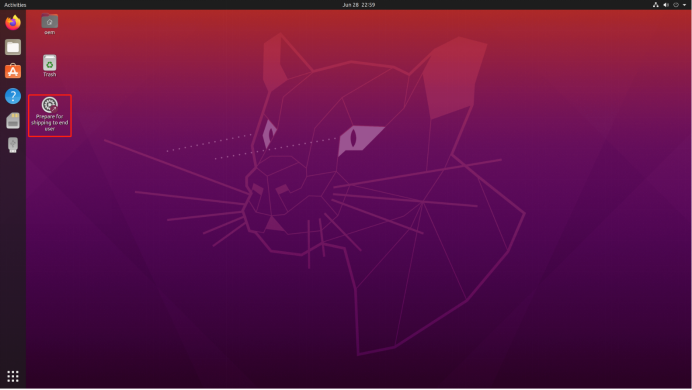

Leave a comment
This site is protected by hCaptcha and the hCaptcha Privacy Policy and Terms of Service apply.