How to install Windows 11 on an SSD?
YouTube video tutorial link:https://youtu.be/OlpszAT54e8?si=9gRIkBuBk3pAN2vg
Step 1:Enter the MeLE official website to obtain the windows installation file->select Support ->Windows OS.

Step 2:Select Windows 11 Pro Image form link 1 or link2.

Step 3:Select the latest version of the Windows system file to download.

Step 4:Select Windows 11 Pro xxx_SSD to download.

Step 5:Extract the download OS installation file.

Step 6:Open the extracted file->Copy all the files.

Step 7:Plug your USB Drive ->Format the USB Drive,file system select NTFS
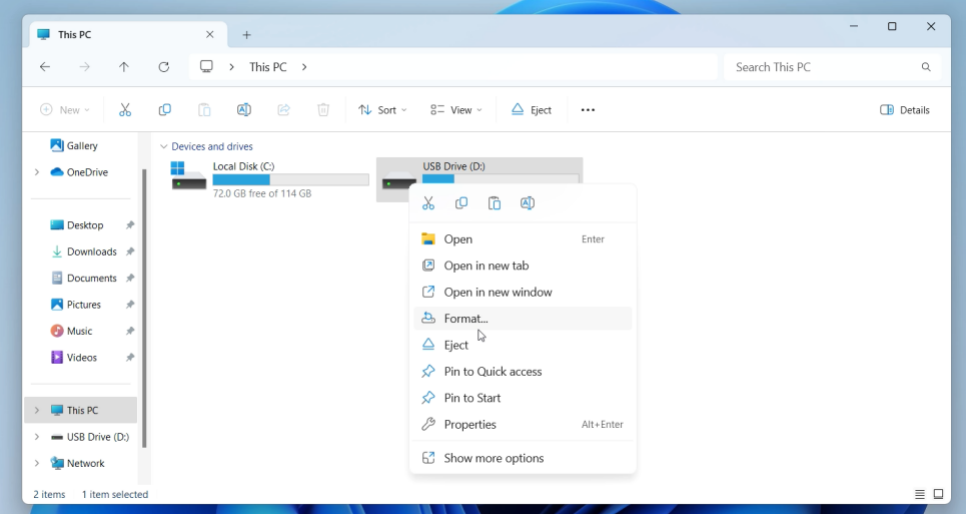
Step 8 :Enter the USB Drive,press 'ctrl+v' to paste the files.Safely eject the USB Drive.

Step 9:Plug the USB Drive into Mini PC,and connect a keyboard.->Press the power button and press F7 continuously to enter select boot device menu -> Select your USB Drive and press enter to install Windows OS.

Step 10:Unplug the USB Drive after the installation is complete->when the computer begins to restart,press F7 continuously to enter into boot menu->select Enter Setup.
(or press Delete continuously to enter into BIOS setting menu).


Step 11:Select Boot->Boot Option #1->Windows Boot Manager(SSD) and press enter.

Step 12:Select Save & Exit->Save Changes and Exit->Yes to complete this setting.
( or press F4 Save & Exit.)

Step 13:Wait for a while->Boot and enter the Windows Desktop



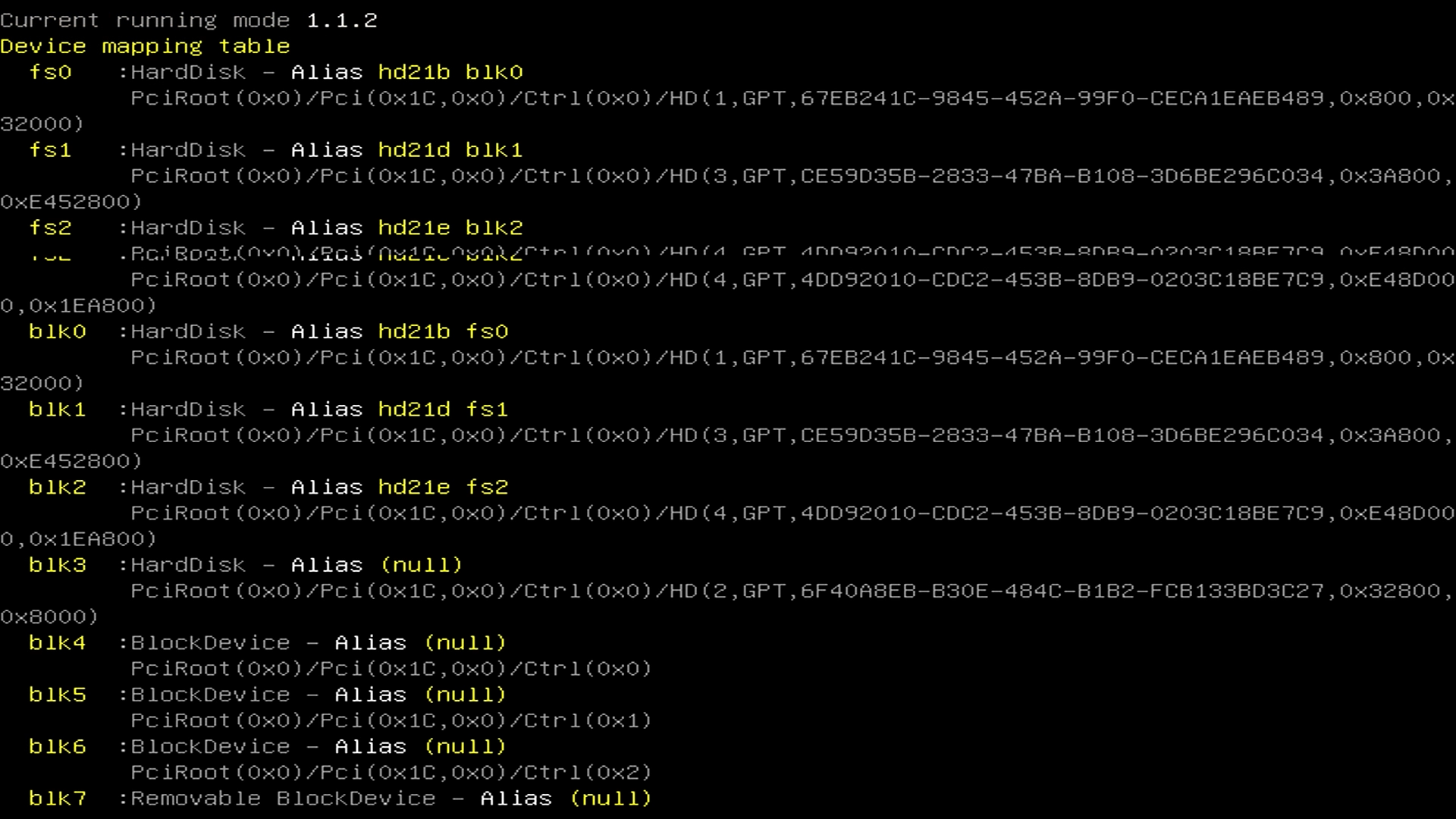
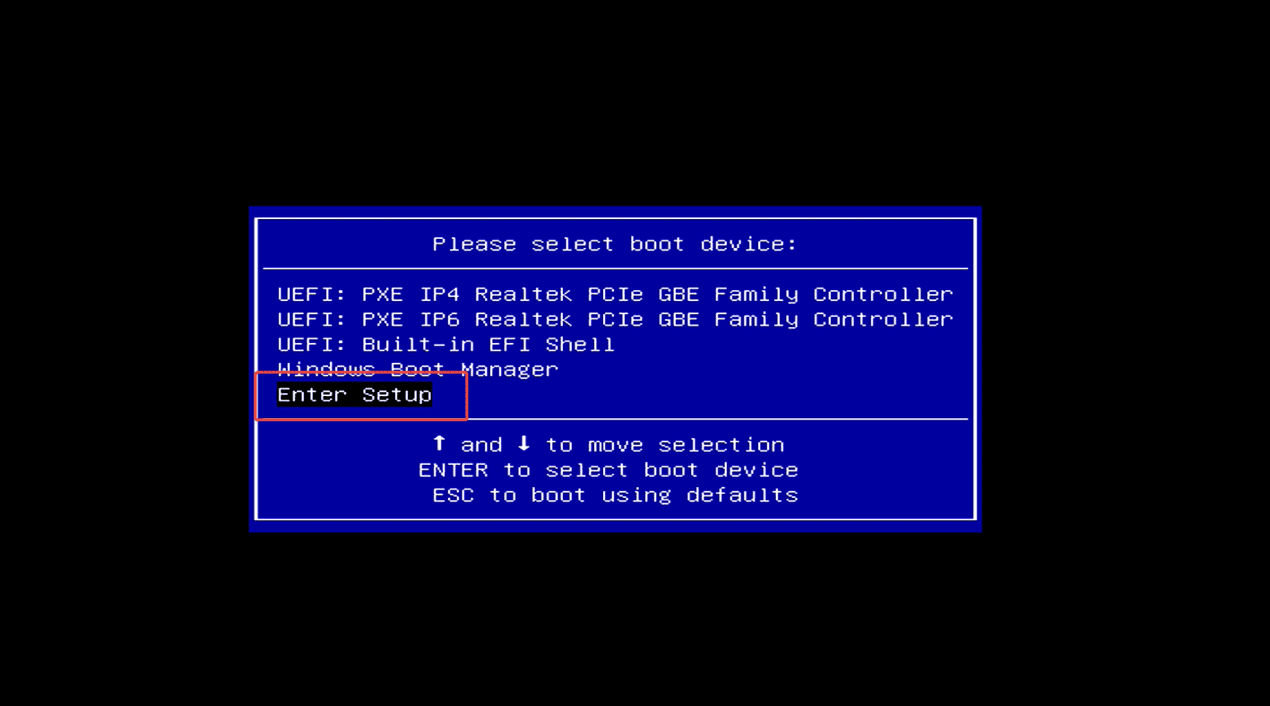
Leave a comment
This site is protected by hCaptcha and the hCaptcha Privacy Policy and Terms of Service apply.