What to do if the mini PC enters the UEFI shell?
1.If the computer starts and shows the UEFI shell interface, it means the BIOS boot order has been changed, and the first boot option is now set to the UEFI shell instead of Windows OS.

To resolve this issue, you need to enter the BIOS and set the first boot option back to Windows OS. The steps are as follows:
Method 1:With this method requires you to manually change the boot option every time the computer starts.
Step1:Turn off the Mini PC.
Step2:Press the power button and immediately press F7 repeatedly to enter the boot menu.
Step3.Select Windows Boot Manager and press Enter. You should then be able to successfully access the Windows desktop.

Step1:Turn off the Mini PC.
Step2:Press the power button and immediately press F7 repeatedly to enter the boot menu, then select Enter Setup to access the BIOS.
(Or press the Delete key repeatedly immediately after pressing the power button to enter the BIOS settings)


(or press F4 Save & Exit.)


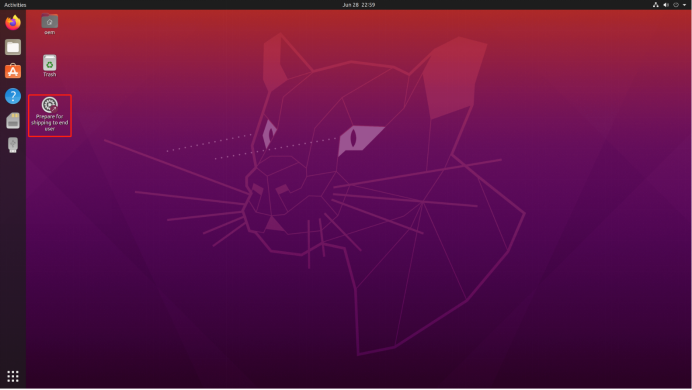
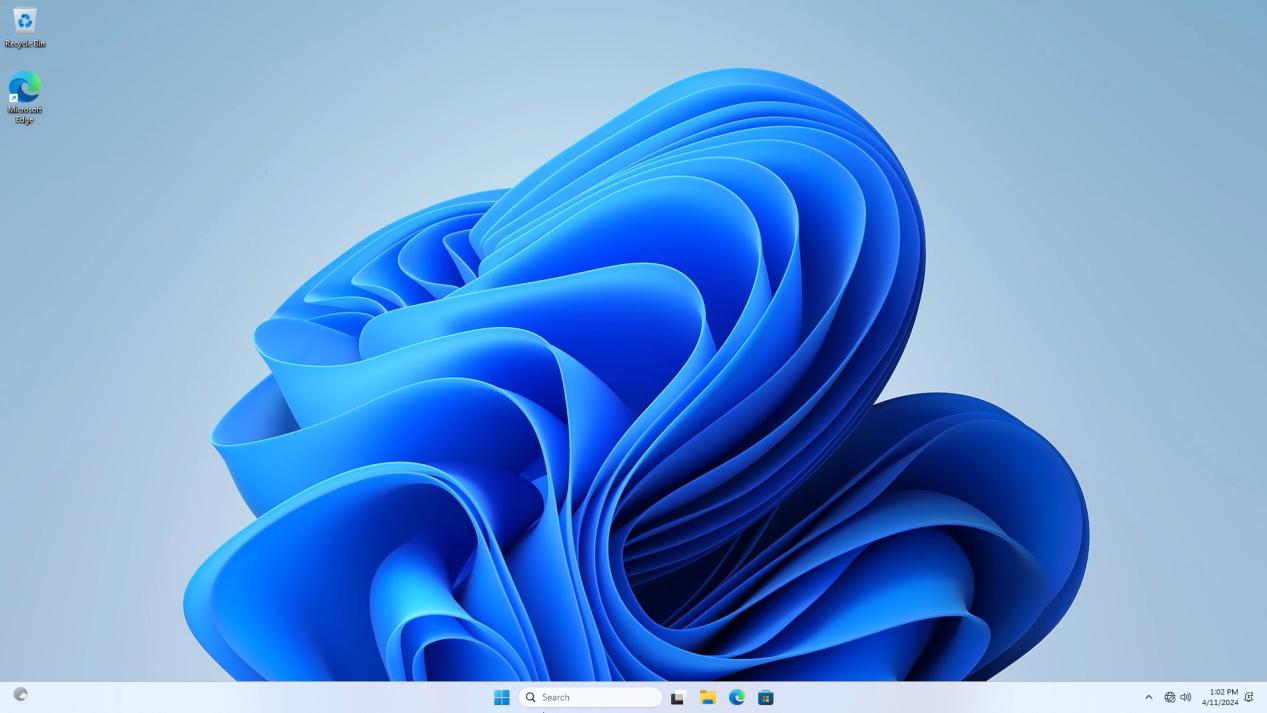
Leave a comment
This site is protected by hCaptcha and the hCaptcha Privacy Policy and Terms of Service apply.