Need help?
Frequently Asked Questions
It depends on where you are. Orders processed here will take 5-7 business days to arrive. Overseas deliveries can take anywhere from 7-16 days. Delivery details will be provided in your confirmation email.
You can contact us through our contact page! We will be happy to assist you.
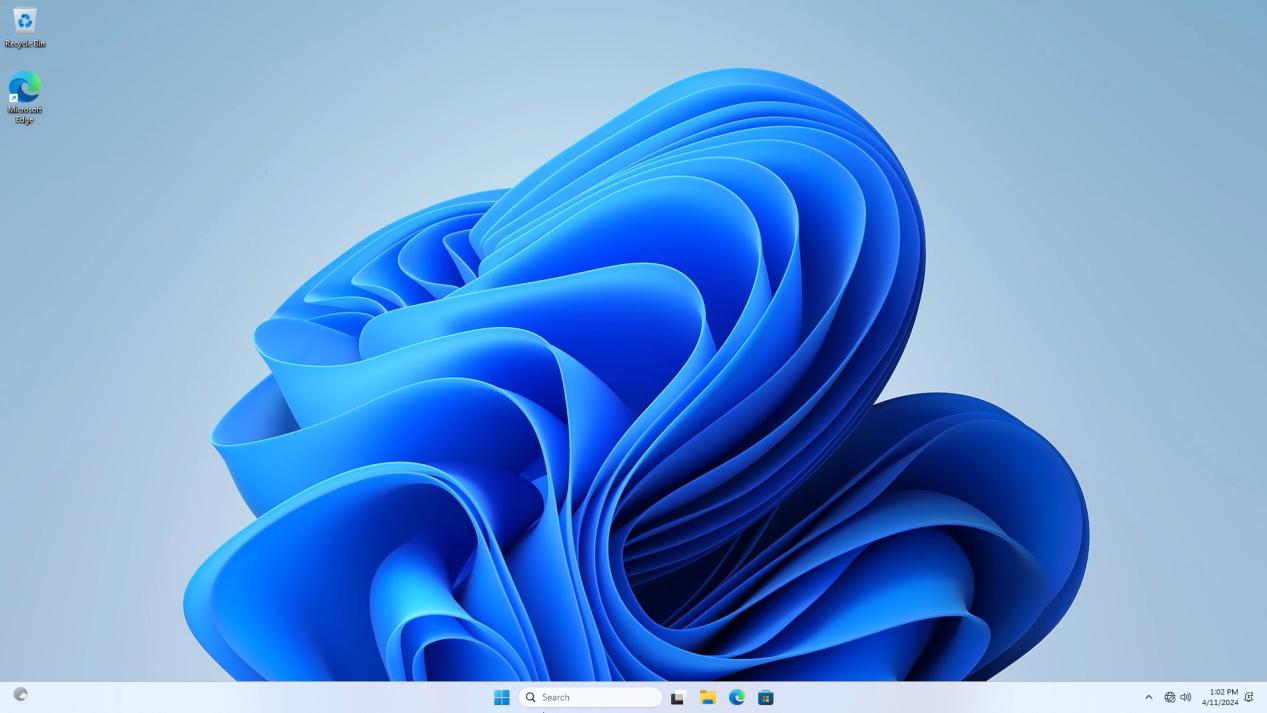
How to install Windows 11 on an SSD?
YouTube video tutorial link:https://youtu.be/OlpszAT54e8?si=9gRIkBuBk3pAN2vg Step 1:Enter the MeLE official website to obtain the windows installation file->select Support ->Windows OS. Step...
Read more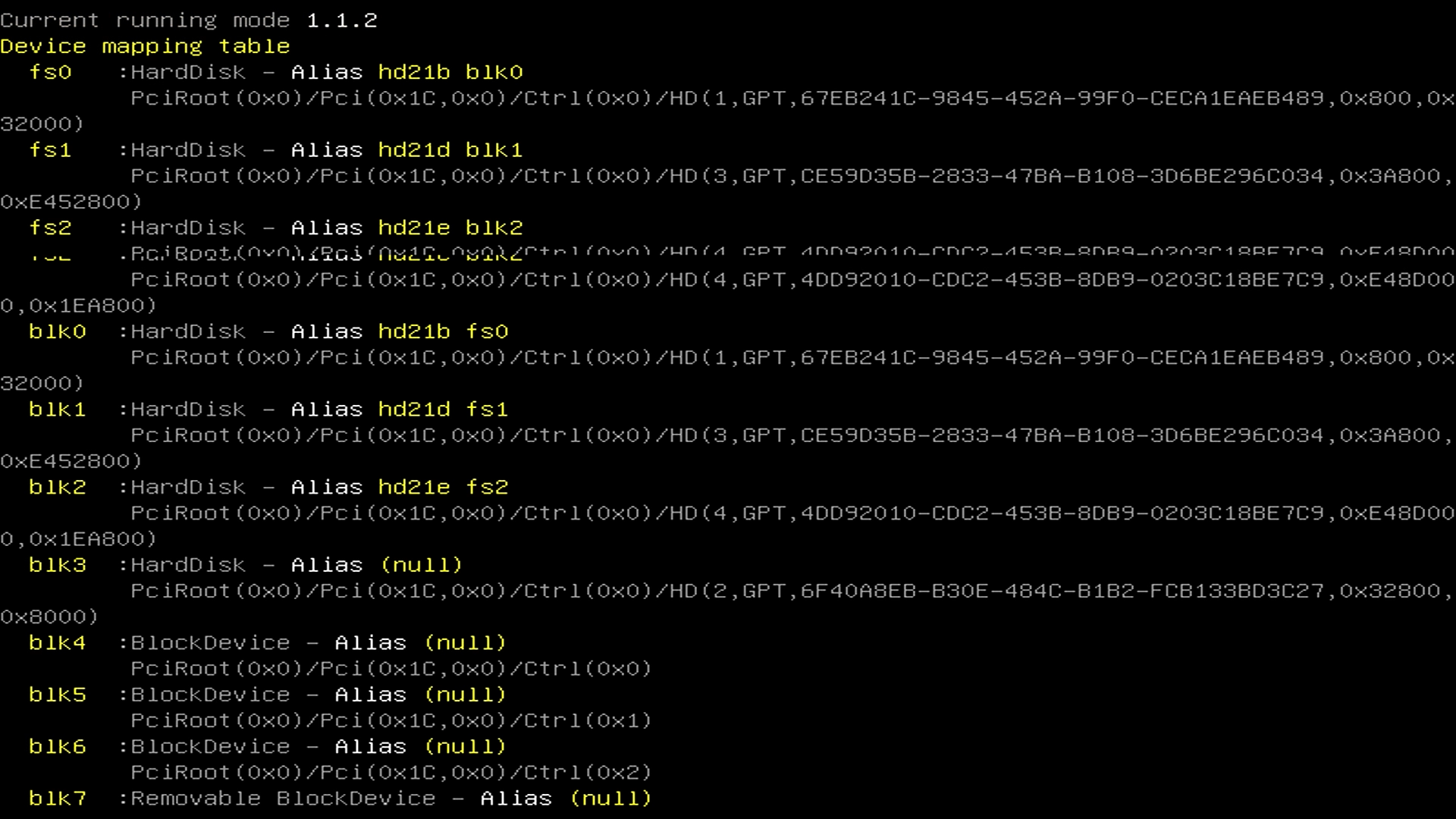
What to do when entering the UEFI shell interface?
When we start the computer and encounter the UEFI shell interface, it indicates that the first boot option in the BIOS has been changed from Windows OS to UEFI shell. To solve this problem,simpl...
Read more
Step 1, Press the power button and press F7 or Delete continuously to enter select boot device menu → select Enter Setup and press Enter to enter into BIOS Setting menu. Step 2,There may be slight ...
Read more